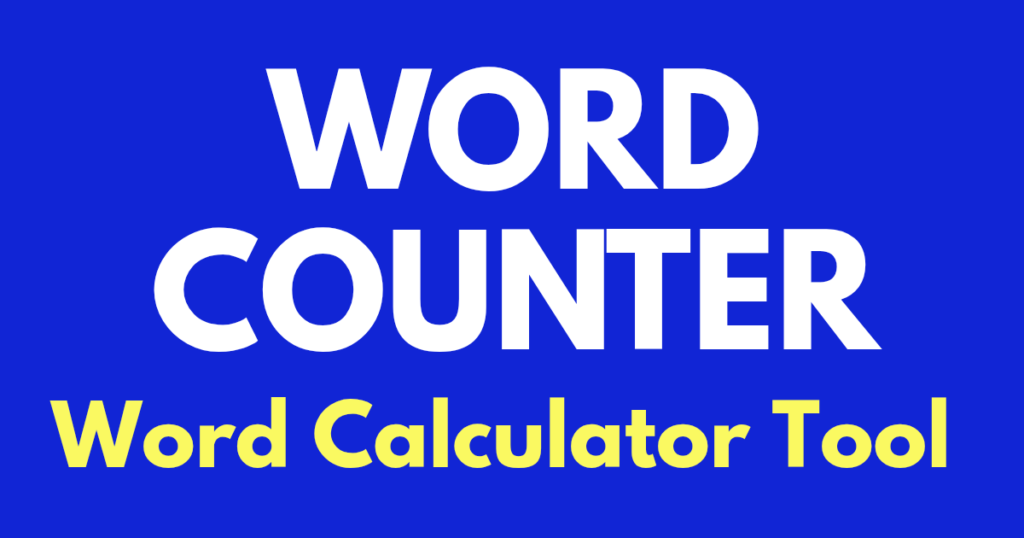WORD COUNTER : By this tool you can calculate words in details of any text .It works as character count, sentence counter, reading time calculator, SEO keyword density, text analyzer, writing assistant, online word checker.
Detail Information
Keyword Density
Word Counter Tool: Boost Your Writing Efficiency
Introduction
In today’s fast-paced digital world, writers, students, bloggers, and professionals need tools to streamline their work. A word counter tool is one such essential utility that helps you analyze and refine your text. Whether you’re crafting an essay, a blog post, or a social media update, knowing your word count, character count, and other metrics ensures your writing meets requirements and engages readers effectively.
OUR OTHER CALCULATORS–
This guide will walk you through how to use a word counter tool highlighting its features, benefits, and step-by-step instructions. By the end, you’ll be able to maximize its potential for all your writing needs.
A word counter tool is more than just a simple character or word tally. It provides valuable insights, including:
- Word count – Ensures your content meets length requirements (e.g., essays, SEO articles).
- Character count – Helps with social media posts with strict limits (e.g., Twitter/X, meta descriptions).
- Sentence and paragraph analysis – Improves readability and structure.
- Reading and speaking time estimates – Helps tailor content for presentations or videos.
- Keyword density – Essential for SEO optimization.
Whether you’re a student, marketer, or novelist, this tool saves time and enhances precision.
How to Use the Word Counter Tool: Step-by-Step Instructions
The tool in the screenshot is user-friendly. Here’s how to make the most of it:
Step 1: Input Your Text
- Click on the text box labeled “Type or Paste Your Text here…”
- Write directly or paste copied content (e.g., from a document, website, or email).
Step 2: Analyze Your Text
The tool instantly calculates:
- Words – Total number of words.
- Characters – Total letters, numbers, and symbols.
- Characters (without spaces) – Pure text length.
- Sentences & Paragraphs – Helps assess structure.
- Reading/Speaking/Writing Time – Useful for pacing content.
Step 3: Modify Text Formatting (Optional)
Use the buttons to adjust text case:
- Sentence case – Capitalizes the first letter of each sentence.
- Title Case – Capitalizes Major Words (Ideal for Headings).
- UPPERCASE – CONVERTS ALL TEXT TO CAPITALS.
- lowercase – makes everything small.
- PRINT – Opens a printer-friendly version.
Step 4: Edit & Refine
- CLEAR – Erases all text for a fresh start.
- FIND – Searches for specific words (if available in the full tool).
- UNDO/REDO – Corrects mistakes quickly.
- COPY/CUT – Duplicates or removes selected text.
Step 5: Check Detailed Analytics
Scroll down to “Detail Information” for deeper insights:
- Avg. Words per Sentence – Measures readability (aim for 15-20 words/sentence).
- Longest/Shortest Sentence – Identifies overly complex or fragmented sentences.
- Unique Words – Enhances vocabulary variety.
Step 6: Optimize for SEO (Keyword Density)
The “Keyword Density” section shows frequently used terms. For SEO:
- Balance keywords naturally (1-2% density).
- Avoid overstuffing (e.g., “Five Words” suggests tracking phrases).
Practical Applications of a Word Counter
1. Academic Writing
- Essays, research papers, and dissertations often have strict word limits.
- Use “Avg. Words per Sentence” to maintain clarity.
2. Blogging & SEO
- Google favors comprehensive content (1,500+ words for in-depth articles).
- Monitor “Keyword Density” to avoid penalties for over-optimization.
3. Social Media
- Twitter/X (280 characters), Instagram captions (2,200 characters), and LinkedIn posts benefit from precise counts.
4. Professional Emails & Reports
- Conciseness is key—“Characters without spaces” helps trim fluff.
5. Creative Writing
- Track “Paragraphs” and “Lines” to structure novels or scripts effectively.
Pro Tips for Maximizing the Tool
Combine with Grammar Checkers – Use tools like Grammarly alongside for error-free writing.
Adjust for Readability – Shorter sentences (under 20 words) improve comprehension.
Track Progress – Note changes in “Unique Words” to diversify language.
Save Frequent Snippets – Use “COPY” to store templates (e.g., email responses).
Frequently Asked Questions (FAQs)
Q1: Is this word counter tool free?
Yes! Most online word counters, including this one, are free with no sign-up required.
Q2: Can I count words in multiple languages?
Absolutely. The tool counts characters and words in any language.
Q3: How accurate is the reading time?
It estimates based on average reading speed (200-250 words/minute). Adjust if your audience reads slower (e.g., technical content).
Q4: Does keyword density affect SEO?
Yes, but prioritize natural writing. Google’s algorithms penalize forced keyword repetition.
Conclusion
A word counter tool is a small but mighty ally for writers. From students to CEOs, it ensures clarity, compliance, and efficiency in every piece of text. By following this guide, you’re now equipped to:
- Analyze text length and structure.
- Optimize for SEO and readability.
- Save time with quick edits and formatting.
Next time you write, let the numbers work for you—happy counting!
Meta Description:
“Master your writing with a word counter tool! This guide covers step-by-step instructions, SEO tips, and pro tricks to boost productivity. Perfect for students, bloggers & professionals.”
Target Keywords:
word counter tool, character count, sentence counter, reading time calculator, SEO keyword density, text analyzer, writing assistant, online word checker.
By integrating these keywords naturally, this blog post is optimized for search engines while remaining engaging and informative.